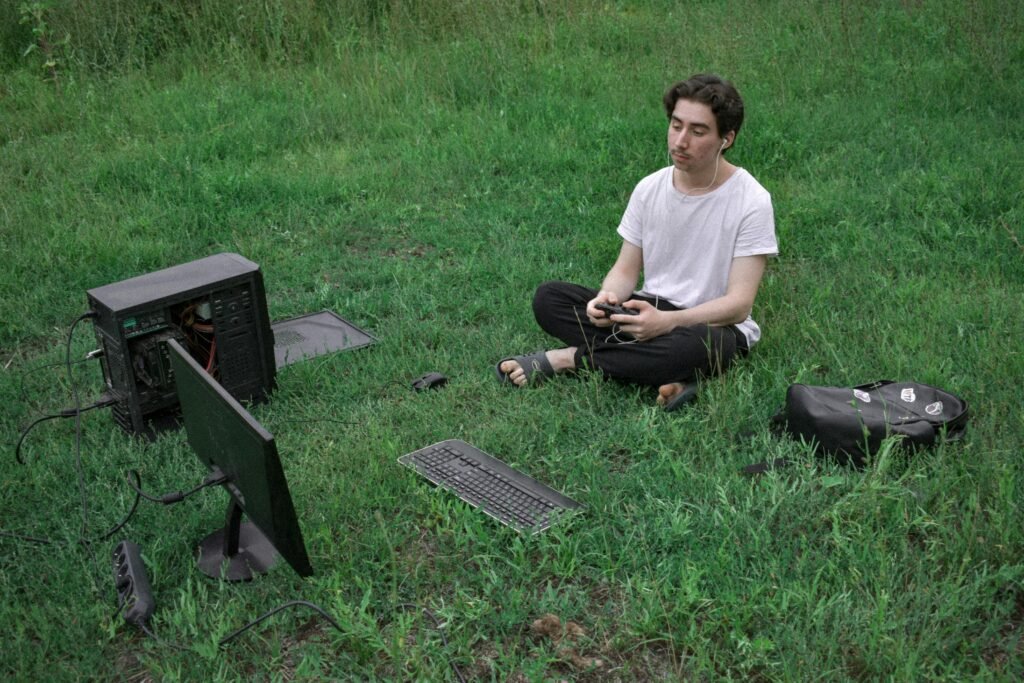For long-term use, the CPU is set to perform slightly below its maximum capacity. When the CPU becomes overstressed, it uses the reserved capacity to maintain stability. As a result, the expected output may not be achieved in terms of the CPU’s performance.
When we don’t get the expected performance, we often think about increasing the PC’s speed. From the system settings, we can select the CPU’s maximum capacity, which increases the CPU’s performance. Without upgrading the CPU, just by activating the reserved capacity, the process of increasing performance is called CPU overclocking.
Before overclocking the CPU, it is essential to know a few things, such as whether overclocking is good or not, whether there are any risks involved, and what factors need to be considered before overclocking correctly.
Table of Contents
ToggleIs it good to overclock your CPU?
CPU overclocking is completely fine because it increases the PC’s speed by enhancing the system’s processing power. However, it is believed that overclocking doesn’t have a significant impact on newer CPUs/GPUs.
Due to budget constraints, many people cannot afford high-performance accessories. So, they overclock the CPU to increase its performance. You can think of it as a kind of mathematical puzzle.
Many people overclock their CPUs to increase speed, which is good, but some do it just to talk on YouTube videos or Discord.
If you overclock your CPU for your work needs, it should be fine. But if you are doing it just to show off on YouTube or Discord, then I would advise against it.
Does overclocking the CPU boost FPS?
Since overclocking increases the CPU’s performance, it is expected that FPS (frames per second) will also increase. This is because an overclocked CPU’s cores can be more active and process more data in less time. However, CPU overclocking does not guarantee a significant increase in FPS. It depends on the type of game, its size, and the compatibility with the GPU.
Is overclocking worth it in 2024?
If you are a gamer or a high-end user, overclocking can help increase performance. However, in the present time, overclocking is not necessary for regular users. But if you are interested in technology and require maximum speed, then you can go ahead with overclocking.
Can overclocking damage a CPU?

While overclocking can increase performance and data processing, if not done correctly, it can damage the CPU. This process can generate more heat compared to normal operations. Overclocking can also reduce the CPU’s lifespan.
Additionally, overclocking consumes more electricity, which could damage the motherboard if it does not support this increased power. However, the likelihood of this happening is quite low. The most important factor is to improve the cooling system for the CPU when overclocking.
How to Overclock – Learn Step by Step
1. Hardware Capacity Check
Before overclocking your CPU, it is important to check the hardware capacity of your PC. This is because overclocking puts extra pressure on the motherboard, power supply, CPU cooler, and other components. It is essential to check whether your cooler will function properly after overclocking and whether your power supply can handle the extra voltage.
Some motherboards do not support CPU overclocking, so you need to find out in advance whether your system is compatible with overclocking.
2. Check CPU’s Core Temperature

It is necessary to measure the temperature before and after overclocking, because if the temperature increases too much, it could damage your CPU and motherboard.
You can measure the temperature using the CPU temp option in your system’s BIOS or by using third-party software. If your system is already overheating, you should fix the overheating problem first.
3. Test System Stress Control Level
Before overclocking your PC’s CPU, it is essential to put the CPU through a stress test. Stress testing is necessary to compare your CPU’s performance at base clock speed with its performance after overclocking. If any errors occur after overclocking, you can identify the cause of the problem.
Tools like Prime95 are quite useful for CPU stress testing, as they push your CPU to work at 100% load for several hours. This helps to identify the areas that need attention.
4. Test CPU’s Performance
To understand changes in performance, it is important to know where you are starting from. For system benchmarking, you can use tools like Cinebench, Prime95, AIDA64, or Intel BurnTest to simulate rendering workloads.
If you use Cinebench, extract the archives and fire up Cinebench Windows 64-bit. From the CPU listing, click the “Run” button on the left side panel. After rendering is complete, you will see the current score. You can note down these numbers so that after overclocking, you can compare them with the improved score.
Before overclocking, you must ensure that your CPU’s current setup is dialed in correctly. You can use some software that will automatically set things up for you. And when you start overclocking, make sure you begin from an optimal base.
5. System BIOS Access

The safest way to overclock is by changing the BIOS settings of your PC system, as all major settings are found within the BIOS.
If you have perfectly followed all the previous steps, you are now ready to overclock your CPU. Let’s do it.
To access your BIOS, power off your system and then turn it back on. When your PC is restarting, repeatedly press the Delete, F2, or F10 key. Doing so will allow you to enter the BIOS menu. The keys to access the BIOS menu may vary depending on the manufacturer. However, a message will usually display when the system starts, such as “Press F10 to enter setup.”
Your system’s BIOS may look different, but you need to find the “Advanced CPU Core Settings” or “OC/Overclocking” section. From there, you can adjust the overclocking settings.
6. Automatic or Manual Overclocking Selection
Depending on the manufacturer of the motherboard, your BIOS may offer automatic overclocking or OC-level functions. However, these are not much different from manual settings. For this reason, we recommend that you select manual overclocking.
7. CPU Multiplier Adjustment
The first step to increasing clock speed should be raising the multiplier. This uses the base clock built into the motherboard, usually around 100Hz. For example, a multiplier of 30 * 100Hz results in 3.0GHz.
You should gradually increase the multiplier. Raise it by one step at a time and check your system’s speed and stability. Start by increasing the speed of a single core, then slowly move on to the others. If your computer becomes unstable, increase the CPU voltage from the BIOS system control settings. Typically, this is set at 1.25V, but you can raise it to 1.4V or 1.5V.
By gradually increasing the CPU voltage and multiplier, you can find the optimal and maximum overclock level for your system. Each time you overclock your system, it will produce additional heat, so you should pay close attention to your CPU cooler.
At last, understand your need and then think about to overclock your CPU.If you really need extra speed and performance, then you can go with the overclocking. Otherwise, base clock is enough.